🚨 IMPORTANT: Students must have the Honorlock Google Chrome Extension downloaded & enabled before accessing the exam's start page.
Without it, you will be unable to launch any proctored exam (online or in-person).
Without it, you will be unable to launch any proctored exam (online or in-person).
For a successful exam proctoring experience, all virtually proctored exams must be taken on a laptop or desktop computer. Mobile phones and tablets are not compatible with Honorlock exam requirements.
Before starting your exam, please review the instructions in your course’s Exam Module and use the resource linked below to make sure you’re ready.
Honorlock does not use a password for virtually proctored (online/remote) exams. If you are prompted for a password or access code in Canvas, this usually means Honorlock has not been properly activated. Please confirm the Honorlock Chrome extension is installed and enabled on your device.
Exam Prep: Expectations & Guidelines
As a friendly reminder, all our exams require students to be proctored either through our virtual proctoring service, Honorlock, OR by an approved in-person proctor (such as a teacher, counselor, or other school administrator) arranged ahead of time. If in-person proctoring is unavailable through your school, students must utilize the Honorlock monitoring service. This Google Chrome extension allows all students to take their exams independently and entirely online. The steps for setting up and using Honorlock are detailed in each exam module before midterms and finals to guide students through this process.
The steps for setting up and using Honorlock are detailed in each exam module before midterms and finals to guide you through the process. Here is an overview of requirements for each exam type:
| Exam Proctoring Methods | Requirements |
|---|---|
| Virtual Proctoring with Honorlock (Remote / Entirely Online) |
|
| In-Person Proctoring (School-Authorized) |
|
 Important Disclaimer: All exams require proctoring via Honorlock online monitoring or an approved in-person proctor. If in-person proctoring is unavailable through your school, you will be required to use Honorlock to complete an exam.
Important Disclaimer: All exams require proctoring via Honorlock online monitoring or an approved in-person proctor. If in-person proctoring is unavailable through your school, you will be required to use Honorlock to complete an exam.About the Exam
All exams are open-course, multiple-choice: you may reference lessons and modules, but not external resources or materials.
Exams are timed—complete in one session; please do not leave or pause without submitting. Course exams typically display a 2 hour countdown timer once you begin.
Exam Expectations
To prepare for the online examination process with Honorlock, please read through the guidelines in your course’s exam module. Below, I have provided some helpful steps for starting your monitored exam. These will include the required practices that ensure students a smooth and fair examination process, which include but are not limited to the following:
To prepare for the online examination process with Honorlock, please read through the guidelines in your course’s exam module. Below, I have provided some helpful steps for starting your monitored exam. These will include the required practices that ensure students a smooth and fair examination process, which include but are not limited to the following:
- Well-Lit Environment: Ensure your testing area is well-lit so your webcam feed is clear throughout the exam duration.
- Stable Internet Connection: Check your internet connection for stability to avoid any interruptions.
- Quiet and Secure Setting: Confirm that your surroundings are quiet and disruption-free. Just to remind you, background noise should be minimal.
- Webcam Placement: Your face must remain visible in the webcam view at all times.
- Disclaimer: Images, photos, and posters seen in the background of your camera's view may be flagged as "multiple unauthorized individuals present in student testing environment," which may be flagged for further review
- Since this issue may sometimes prevent students from starting an exam please make sure to choose a wall with none of these potential factors that may interfere Honorlock system's check.
- Stay on the Exam Screen: Please only navigate away from or close the exam window once you have fully completed your test.
- Limiting Movement: Connection loss, background movement, talking aloud, loud noises, or loss of camera focus all cause temporary pausing or live pop-in to check on your exam surroundings.
- For more information on what students can expect from "Open-Course" exams please, Click Here.
- One Window, with Two Tabs Open: is allowed without being flagged
- Students are allowed to have 2 tabs (within one window/browser) open on their computer during an in-person or online proctored exam.
- The first tab will show the exam questions.
- The second tab will show the "open course" content.
- Both tabs must be on the same web browser (or window) to prevent the exam from closing or being further reviewed.
- Please be cautious about closing your open exam tab without submitting your work!
- Students are allowed to have 2 tabs (within one window/browser) open on their computer during an in-person or online proctored exam.
Academic Integrity Reminder:
Students are expected to adhere to the Proctoring Rules and Requirements during all exams. Failure to do so may result in the exam being temporarily paused until the student reads and accepts a live warning to continue. If this issue persists, the student's attempt may be automatically flagged for further academic review by our academic services team.
- All official letters regarding academic misconduct and warnings in our courses are thoroughly reviewed.
- Students who may have been flagged for academic integrity concerns will be officially notified via email by our team at Instructionalservices@tel-education.org for our records.
🆔 Valid Picture I.D. Requirement
When starting a virtually proctored exam, Honorlock’s system check requires a valid photo ID that clearly shows your name and photograph before you can begin. This requirement does not apply to students who have arranged an in-person, supervised exam with an authorized teacher or counselor, with prior approval from their school.
Acceptable Student IDs
- Government IDs: Driver’s license, Passport
- Institution IDs: High school or college student ID
- Picture ID + Clear Scan + Student in-frame = Allows Successful Admission for Honorlock Exams
Test Your ID Before the Exam
- Run the ID Verification Check Demo
- Return to your exam module (In Canvas) to begin the official exam
- Wipe your camera lens clean for the scan
Steps to Scan Your ID
- Select I Have My ID
- Hold your ID up to the webcam and click Take ID Photo
- Complete the 360° room scan when prompted
- Click Begin Exam once your scans are approved
If you have trouble with the ID scan:
- In some cases, a live Honorlock support agent may automatically pop in to verify your ID and help you continue.
- If no prompt appears after a brief wait, select “Chat with Support” in the Honorlock toolbar within your exam to request ID verification and assistance.
Using an Honorlock QR Code to Upload a Photo ID:
Students may also use a QR code provided by Honorlock and scan it from a secondary device (or their computer) to upload an image of their ID ahead of time. This method can be used to verify your identity and gain admission to an exam after a short waiting period. If a secondary device is utilized, this must be stored away or turned off immediately after the student verification check is complete.
To see the QR code in Canvas, ensure you click the three little dots on the ID verification page seen in Honorlock. Student Guide: How to complete ID verification?
Students may also use a QR code provided by Honorlock and scan it from a secondary device (or their computer) to upload an image of their ID ahead of time. This method can be used to verify your identity and gain admission to an exam after a short waiting period. If a secondary device is utilized, this must be stored away or turned off immediately after the student verification check is complete.
To see the QR code in Canvas, ensure you click the three little dots on the ID verification page seen in Honorlock. Student Guide: How to complete ID verification?
Exam Materials
Students are typically allowed one blank sheet of scratch paper, a 3×5 notecard, and a pencil depending on the course instructions. No other resources or outside links (videos, guides, PDFs, etc.) are allowed during the exam. Please see your exam module or the chart below to learn more about the testing environment expectations.
Testing Environment Expectations
Testing Environment Expectations
| Do | Do Not |
|---|---|
| Use only one computer/monitor | No multiple devices; tablets or cell phones prohibited |
| Use two tabs in one window | No separate windows or external internet searches |
| Leave extra devices outside your test area | No cell phones or tablets in the exam space |
| Find a quiet, well-lit space | No high-traffic or public settings; no interruptions |
| Sit at a desk/table upright | No unconventional locations (e.g., bed, sofa) |
| Close all third-party apps/extensions | No unauthorized extensions or external programs |
| Bring laptop, charger, blank paper, pencil, 3×5 notecard | No textbooks, extra notes, electronic devices, or hats |
**Failure to comply may result in exam failure or course removal.**
Exam Day Checklist
Before the Exam
- Read all guidelines in your exam module
- Device meets minimum requirements
- Check WIFI / internet connection
- Honorlock is correctly downloaded & enabled
- Fully charged / plugged-in laptop (or computer)
- Close unnecessary browser tabs & programs
- Use a quiet, well-lit room: keep in mind talking aloud or background distractions will temporarily pause the exam.
- Have a valid photo ID ready (virtual proctoring with Honorlock only)
- Navigate to last page of your exam module to start your exam
During the Exam
- Follow all Honorlock exam guidelines
- Complete a 360° room scan when prompted
- Ensure no unauthorized materials or people are present
- Use a single screen (dual monitors not allowed)
- Two tabs are allowed within one browser window
If you have setup questions or experience issues during the exam, contact us at support@tel-education.org or feel free to Submit a ticket for more help.
Minimum System Requirements & Device Setup
Minimum System Requirements & System Check
| Requirement | Minimum Specs |
|---|---|
| Operating System | Windows 10+, macOS 10.15+, Chrome OS |
| Browser | Google Chrome 120+ |
| Internet Speed | 1.5 Mbps download / 750 Kbps upload |
Test Your Device: Run the Honorlock System Check
⚠️ Important: If your system does not meet these requirements, you may experience technical difficulties or be unable to start the exam.
Steps to Troubleshoot Honorlock:
To download the Google Chrome browser, click here.
To download the Honorlock extension, click here.
Turn off any unnecessary browser extensions or browser add-ons—that may block access to Canvas tools or proctoring services.
- Open Google Chrome
- In the address bar, type chrome://extensions and hit enter.
- Be sure to scroll down to review the complete list of active extensions on your profile. Important Tip: Some issues are resolved by removing conflicting extensions.
- Ensure that only necessary extensions like Honorlock are active during your exam:
Check Camera and Microphone Permissions:
- Honorlock requires access to your camera and microphone.
- Go to Settings > Privacy and Security > Site Settings > Camera and Microphone.
- Make sure Honorlock has permission to access both.
Disable Pop-Up Blockers:
- Ensure pop-ups are Not blocked for Honorlock.
- Navigate to Settings > Privacy and Security > Site Settings > Pop-ups and Redirects.
- Add Honorlock as an allowed site.
Clear Cache:
- Go to Chrome Settings > Privacy and Security > Clear Browsing Data.
- Clear your cache and then restart your browser: Clear Cache.
- Check your connection/Wi-Fi & Technology Requirements.
Ensure Chrome is Up to Date:
- If you already have Google Chrome Browser installed, check the “Update Required” message from the top-right corner (represented by three small dots) of your browser.
- Restart Your Device: Sometimes a simple restart or full system update can resolve lingering issues.
- Students find this a quick fix for many loading errors and specific issues displaying visual course content in Canvas.
Test Network Speed: A stable internet connection is necessary to run Honorlock without interruptions.
- Ensure your Wi-Fi is strong, or try switching to a wired connection if possible.
- Internet speed must be at least 2 Mbps download and 2 Mbps upload. Hotspots are not recommended.
- Test your internet speed at: http://www.speedtest.net/.
Run the Honorlock System Check:
- Before starting your exam, run the Honorlock system check to ensure your device meets the technical requirements.
- System's Check URL: https://prep.honorlock.com/system-check.
Additional Resources:
**Attention** Student may need to contact their school's technical team or administrator if you are seeing the error message shown below on your school-issued device:
- Alternative Solutions: If available, students running out of time have found quick resolutions by running on a separate laptop/computer that may not have the same existing restrictions. If you have a personal device, you may also try logging into a New Chrome Profile to see if the issue persists with a default Chrome set-up without saved data.
- Honorlock Guide: Troubleshoot: Blocked by Admin Error
- If unresolved, feel free to contact Honorlock Support
Approved In-Person School Proctoring
In-Person School Proctoring:
For those whose that are not fully remote, your school may have the option to schedule an in-person proctoring session ahead of time with a school administrator who has already submitted our Proctor Verification Form (at least 48 hours before) to initiate the exam. All authorized school proctors can request our private Honorlock Bypass PIN to start and oversee the students exam without going through the full online procedure and ID verification check. Although no ID is required in-person, all other associated guidelines and exam expectations will apply.
Please reach out 24 - 48 hours ahead of the exam to receive the most active Bypass PIN to initiate the exam.
For those whose that are not fully remote, your school may have the option to schedule an in-person proctoring session ahead of time with a school administrator who has already submitted our Proctor Verification Form (at least 48 hours before) to initiate the exam. All authorized school proctors can request our private Honorlock Bypass PIN to start and oversee the students exam without going through the full online procedure and ID verification check. Although no ID is required in-person, all other associated guidelines and exam expectations will apply.
Please reach out 24 - 48 hours ahead of the exam to receive the most active Bypass PIN to initiate the exam.
Initiating the Exam:
Once the Honrolock Google Chrome extension is installed and enabled, navigate to the exam page within Canvas, locating the "Accessibility" button as seen below:
Once the Honrolock Google Chrome extension is installed and enabled, navigate to the exam page within Canvas, locating the "Accessibility" button as seen below:
It should say "Accessibility Code" directly under the exam start page:
If you are seeing "access code" field instead this indicates Honorlock is not yet active:
*This may indicate Honorlock still need to be enabled on your device or browser needs updating, please see the troubleshooting steps in the drop-down tabs below*
Disability Services & Accommodations
Students who will need accommodations set in their course must request this each semester you are enrolled, please be sure to coordinate this during registration with your school and before the course begins. For students over the age of 18 taking college-level courses it is required to reach out to our team so that we may verify eligible accommodations ahead of your upcoming exam. If you were enrolled with the help of your school counselor, teacher, or administrator they may have a form to complete this request.
Once our Student Accommodation Form is submitted students will receive confirmation that all eligible accommodations are set and ready for your upcoming exam. Any student seeking to request academic accommodations on the basis of a documented disability should contact the TEL Support Team at disabilityservices@tel-education.org.
Please keep in mind TEL is committed to providing equitable student access to course content and materials by providing reasonable accommodations for all persons with disabilities. TEL also complies with Section 504 of the Rehabilitation Act of 1973 and the Americans with Disabilities Act of 1990.
Troubleshooting Steps
 Exam Disclaimer: If you have recently loss connection from an open exam, please know time does not pause and the timer will continue to count down. Please check if the Honorlock extension is active in your list of extensions and refresh your exam's start page to reconnect and complete your exam before the time expires.
Exam Disclaimer: If you have recently loss connection from an open exam, please know time does not pause and the timer will continue to count down. Please check if the Honorlock extension is active in your list of extensions and refresh your exam's start page to reconnect and complete your exam before the time expires.Staying Connected: If students accidentally close an exam page or lose internet connection, the exam's timer will continue to run and will not pause once they begin. To prevent further interruptions, we recommend that students ensure Honorlock remains active in their browser and on their device throughout the entire exam session. If you accidentally exit an exam or lose connection, students should immediately refresh the browser, check if Honorlock is active again, and then click “Resume” to complete their exam.
This "Access Code" error often indicates Honorlock is NOT Downloaded or Enabled on the student's device:
Keeping Honorlock Active: To keep Honorlock active in the top-right corner ('puzzle-piece' icon) of their open browser page, students must ensure that they have removed all unnecessary Google extensions, closed any additional tabs, and paused any existing downloads. On occasion, the student may need to restart/update their computer, remove/reinstall the Google Chrome Browser, or Clear the Stored Cache in their Chrome (browser history) before proceeding with activating the (Honorlock) exam start page.
Tip: Make sure the Honorlock extension is (green) indicating it is active and ready in the top-right 'puzzle piece' icon of your open browser page:

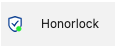
For those having difficulty with Honorlock we strongly recommend reviewing the troubleshooting steps listed below to ensure you have the best possible connection and meet all technology requirements:
You may also see your specific device issue as part of one of Honrolock's Test Taker - Quick Fixes in the link provided.
If you need any more help with troubleshooting, please share a screenshot of the error or a brief description with support@tel-education.org. If you have any further questions or concerns, please don't hesitate to let us know.
In Canvas, on the last page of the exam module will look like this when Honorlock is downloaded and active an exam:
In-person Disclaimer: All School Authorized (in-person) Proctors will enter the Honorlock Bypass PIN by next scrolling down exam start page and clicking the "Accessibility” button, as shown below:
Once the "Accessibility” button is clicked, a drop-down field will appear for authorized proctors to enter the Bypass PIN to initiate and oversee your student’s exam:
Authorized School Proctors: Once approved in-person proctors have carefully read and submitted our Proctor Verification Form & Exam Guidelines, you will be all set to request the Honorlock Bypass PIN (at least 48 hours before) from our team (support@tel-education.org) to initiate and oversee your student's exam(s).
Additional Resources
Final Reminders
- Check exam guidelines and technical requirements before exam day.
- Install and test the Honorlock extension in advance.